RECTANGLE/RECTANGLE
Moving from Point/Rectangle to two rectangles is easy, but the if statements start to get pretty long. Let's say we have two squares, r1 and r2, with positions and sizes set like the last example. We now have to check:
Is the RIGHT edge of r1 to the RIGHT of the LEFT edge of r2?
Is the LEFT edge of r1 to the LEFT of the RIGHT edge of r2?
Is the BOTTOM edge of r1 BELOW the TOP edge of r2?
Is the TOP edge of r1 ABOVE the BOTTOM edge of r2?
Yeah, not so intuitive 😖. A picture will probably help:
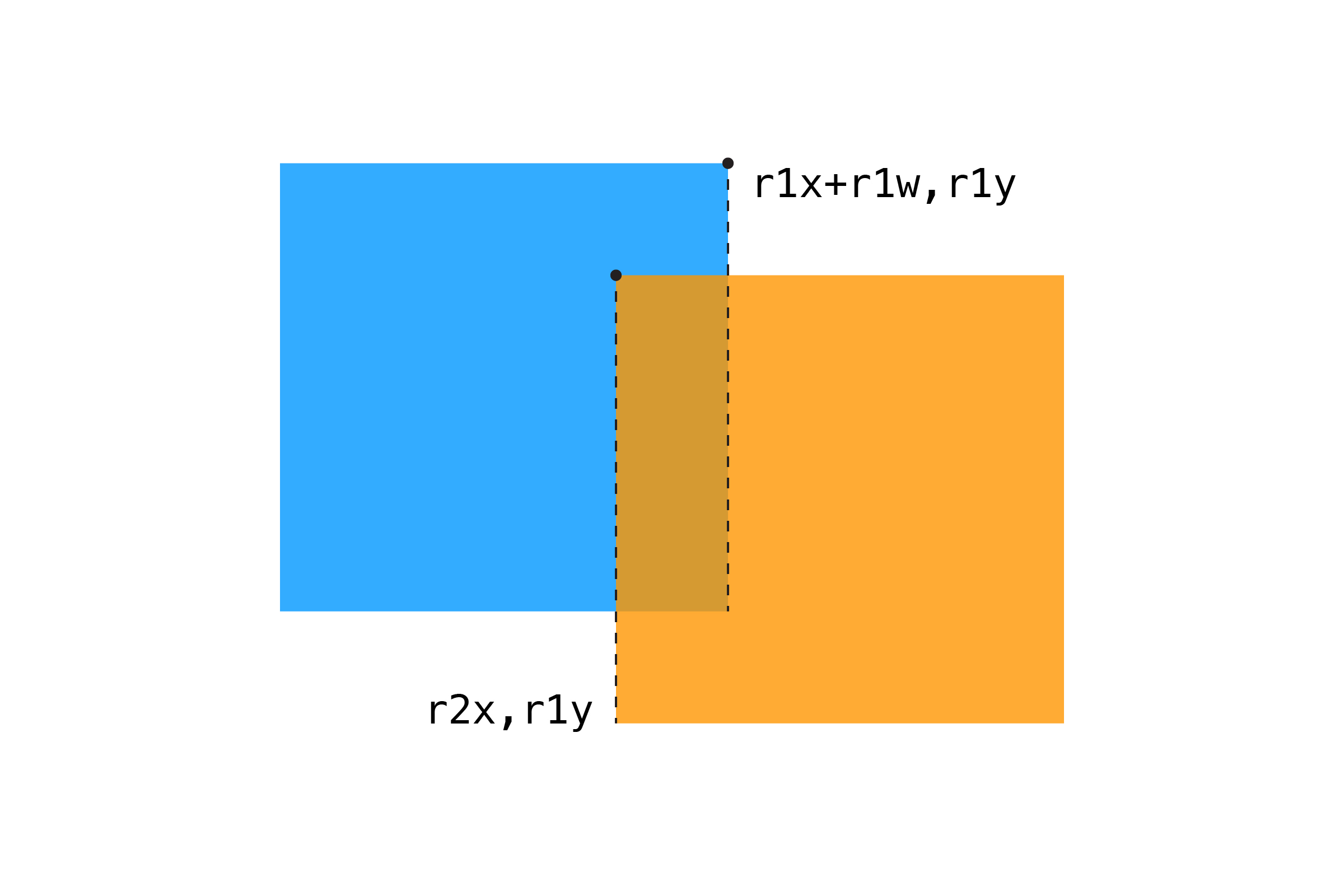
To start, let's test the right edge of r1 with the left edge of r2:
var r1RightEdge = r1x + r1w;if r1RightEdge >= r2x // right edge of r1 is past left edge of r2We can expand this idea, checking all four edges:
if r1x + r1w >= r2x && // r1 right edge past r2 left r1x <= r2x + r2w && // r1 left edge past r2 right r1y + r1h >= r2y && // r1 top edge past r2 bottom r1y <= r2y + r2h // r1 bottom edge past r2 top return true;While the math here is simple addition, this is the trickiest collision for most people to get used to. With practice, you'll be able to picture this in your head. Of course, building a re-usable function makes checking for collisions much easier! In the meantime, it may help to map things out on a piece of paper when you're writing your code.
Here's a full example:
var s1x = 0; // square position (move with mouse)var s1y = 0;var s1w = 30; // and dimensionsvar s1h = 30; var s2x = 200; // same for second squarevar s2y = 100;var s2w = 200;var s2h = 200; { var canvas = ; canvasparent"sketch"; ;} { ; // update square to mouse coordinates s1x = mouseX - s1w / 2; // center the mouse in the box s1y = mouseY - s1h / 2; // check for collision // if hit, change rectangle color var hit = ; if hit ; else ; ; // draw the other square ; ;} // RECTANGLE/RECTANGLE { // are the sides of one rectangle touching the other? if r1x + r1w >= r2x && // r1 right edge past r2 left r1x <= r2x + r2w && // r1 left edge past r2 right r1y + r1h >= r2y && // r1 top edge past r2 bottom r1y <= r2y + r2h // r1 bottom edge past r2 top return true; return false;}It's worth noting two important things here. First, the last two examples use squares, but any rectangle will work with this code. Second, this algorithm assumes you're using the default rectMode(CORNER), which draws rectangles from the top corner and specifies width/height. If you want to use rectMode(CENTER), you'll need to modify this algorithm (see the Challenge Questions at the end of this section).
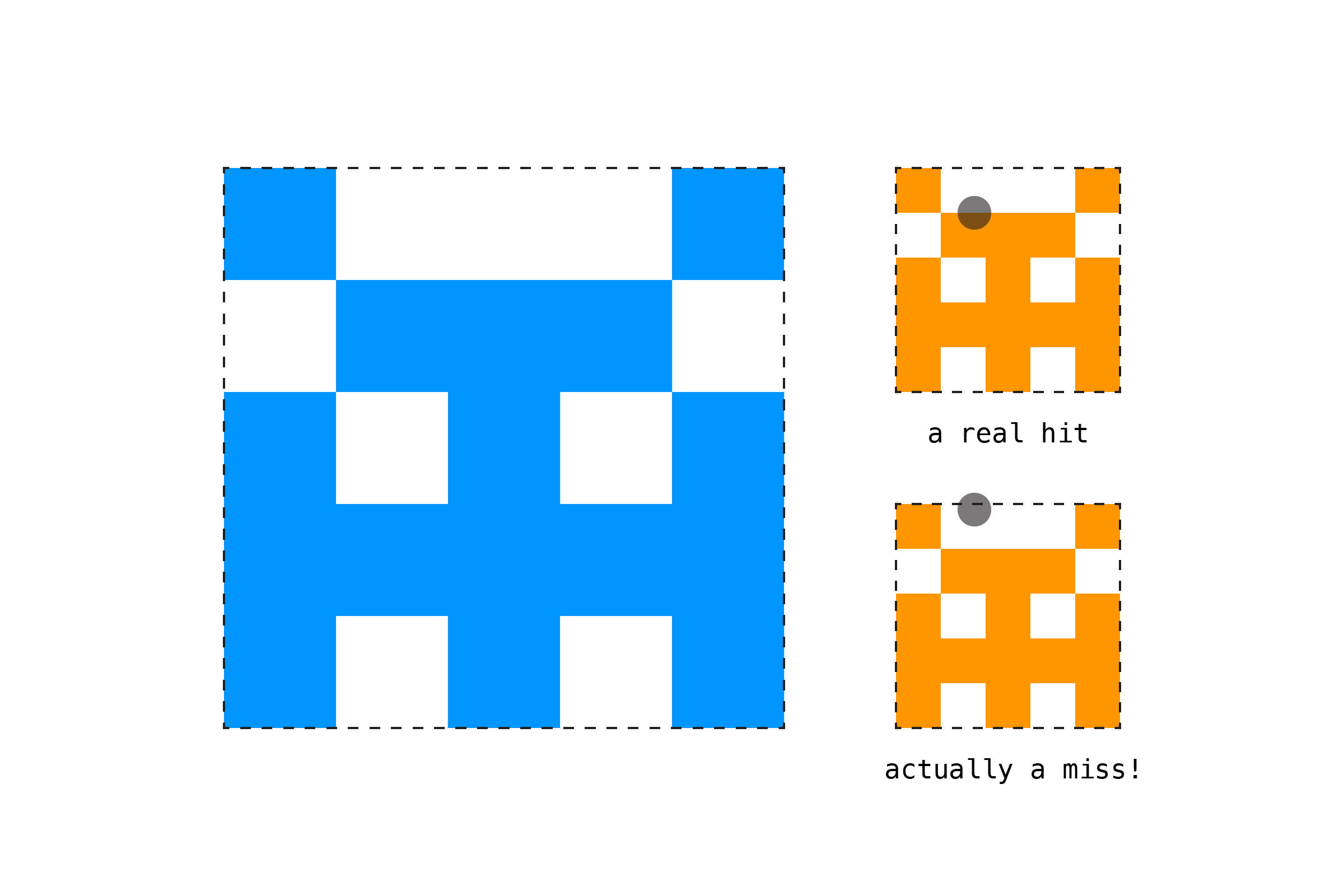
Similar to the Circle/Circle example, Rectangle/Rectangle collision can be used to draw "bounding boxes" around more complex shapes. However, what you gain in performance you lose in accuracy. If you've ever played a game and frustratedly shouted "I totally hit you!" you have probably experienced bounding boxes that don't quite line up with their objects. Find the right balance between actually being correct and what feels right for the user.